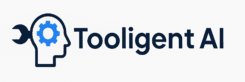Creating presentations can be time-consuming and tedious. Luckily, there are AI-powered tools that promise to make the process faster and easier. I tried three popular ones – Decktopus, MagicSlides, and SlidesAI – and I want to share what each one does, what I liked about them, and which tool is best for different needs. The goal is to help anyone (students, professionals, you name it) who wants to whip up slides quickly without sacrificing quality. Let’s dive in with a casual, first-hand review of these AI presentation makers.
🏆 Here is the AI Presentation Tools Review you were looking for🏆
Decktopus – The All-In-One AI Slide Designer

What it is: Decktopus is an online AI presentation maker that creates fully designed decks for you in a matter of seconds. It’s a standalone web app – you don’t need PowerPoint or Google Slides. The idea is simple: you input some key information (like your topic or a brief outline), and Decktopus’s AI generates a complete slide deck with a consistent design, suggested content, and even images or icons relevant to your topic. It’s like having a virtual designer and copywriter for your slides.
How it works: When I used Decktopus, I just entered the topic of my presentation and a few details about what I wanted. The platform’s AI (they call it “DecktoGPT”) automatically drafted an outline and populated each slide with text and visual elements for me. I was honestly impressed by how fast it produced a coherent set of slides – we’re talking seconds to get a full draft deck. Decktopus also picks a suitable theme for your content, so the colors and styles match your topic (professional for business topics, more fun for creative ones, etc.).
Decktopus AI’s interface allows you to generate and edit a presentation within a sleek web editor. The AI builds an initial deck for you, and then you can tweak content, layout, or branding using the sidebar tools.
Once the AI does its job, you can review and customize the slides as needed. Decktopus gives you a nice editor where you can change the layout, edit text, switch themes, or add/remove slides. I liked that it wasn’t a “black box” – after generation, I could modify anything I wanted. In fact, Decktopus even suggests improvements and lets you regenerate particular slides if you’re not happy with them. The interface is intuitive, with options to add images, icons, and even interactive elements like forms or quizzes. (One user review noted they loved adding forms, voice, videos, and GIFs to slides – and yes, those options are there!)
What I liked: Decktopus feels like a powerhouse for creating presentations without much effort. My favorite part is how polished and professional the results look with almost no design work on my part. The AI suggests high-quality, context-appropriate images to make slides visual and engaging. It’s also great that Decktopus has a ton of ready-made templates and slide types, so the AI isn’t just generating plain bullet points but nicely formatted slides. Another cool feature is collaboration – you can invite team members to view or edit your deck in Decktopus, which is handy for group projects or team meetings. Basically, Decktopus is a one-stop shop: it handles design, layout, and content structure, then lets you fine-tune everything in one place.
Things to consider: Decktopus is a dedicated platform, which means you’ll be working outside of PowerPoint/Google Slides. It exports to PDF or PPT, but note that if you export to PowerPoint, the slides might be flattened images (not easily editable in PowerPoint). In my case this wasn’t a big issue since I was content presenting from Decktopus or using PDF, but if you love tweaking in PowerPoint afterwards, keep this in mind. Also, Decktopus currently isn’t a free service – it has paid plans (around $24.99/month for Pro) and no unlimited free tier. They do offer a trial or limited access to try it out, but to really use it regularly, you’d have to subscribe. The cost might be worth it if you make a lot of presentations and value the time saved and professional quality.
Use case: I’d recommend Decktopus if you need a fully automated solution that can take a simple idea and turn it into a ready-to-use presentation with beautiful design. It’s especially great for business pitches, webinars, or any scenario where you want a slick, interactive presentation quickly and you’re ok with using a new platform. When I’m in a rush to create something that looks like I spent hours on design (when I really spent 10 minutes), Decktopus is my go-to.
MagicSlides – AI Slides Inside Google Slides

What it is: MagicSlides is like having an AI assistant inside Google Slides (it’s available as an official Google Slides add-on). It turns your ideas or content into slides automatically, working within the tools you already use. The coolest part about MagicSlides is that it can take input from various sources – not just a text prompt. You can give it a topic or a short description, or even feed it a PDF, a Word doc, a webpage URL, or a YouTube video link, and it will generate a slide deck based on that content. This was a huge plus for me because sometimes I have an existing document or article that I want to summarize into slides.
How it works: Using MagicSlides felt very straightforward. After installing the add-on, I went into Google Slides, opened the MagicSlides tool, and entered a topic and how many slides I wanted. With one click, it created a presentation for me, complete with text on each slide and even relevant images and layouts that looked pretty good out of the box. The image integration impressed me – for example, when I generated slides about a marketing strategy, it automatically added some stock photos/graphics that matched the content, saving me the step of finding visuals. MagicSlides also lets you pick a theme or style before generating, so you’re not stuck with a bland look. You can choose fonts, color palettes, etc., to tailor the deck’s appearance. And since it’s Google Slides, I could easily tweak any slide after generation using all the familiar Google Slides editing features.
MagicSlides Google Slides add-on in action: simply enter your topic and click “Create PPT with Topic.” The AI will generate a slide deck for you. This screenshot shows the MagicSlides interface for starting a presentation (here the user entered a topic “Thermodynamics” and has 3 credits on the free plan).
Another advantage I found with MagicSlides is its integration beyond Google Slides. It can also generate PowerPoint files if you prefer that, and it offers extensions/integrations with other platforms. For instance, there’s a Chrome extension, a Figma plugin, a way to use it via a Telegram bot, and even a ChatGPT plugin for it. I played with the ChatGPT integration a bit – essentially, you can prompt ChatGPT to create slides and MagicSlides will do it in the background. This multi-platform availability means MagicSlides can fit into different workflows. But for me, the Google Slides add-on was the main draw, since I often create decks in Google Slides.
What I liked: MagicSlides really shines when I already have some content and want to jump-start a presentation. For example, I uploaded a long report (PDF) and MagicSlides churned out a condensed slide deck highlighting the key points. It saved me a ton of copy-pasting and summarizing. I also love the convenience of staying in Google Slides – after generation, I’m right there in the editor to fine-tune wording or rearrange things, which felt seamless. The quality of design was decent; the slides were clean and had consistent formatting. The ability to quickly change the theme (they have a “Quick Theme Switcher” as one user called it) is awesome, because I could see different looks for the same content instantly. And we can’t forget the language support: MagicSlides supports over 100+ languages, so you can generate slides in Spanish, French, Japanese – you name it – which is great for multilingual projects. I tried a small test by generating a short deck in Spanish, and it worked just as well as in English.
Another big plus: MagicSlides offers a free tier for trying it out. Like many such tools, you get a limited number of slides or presentations per month on the free plan (currently, about 3 presentations per month for free). This was enough for me to test and even use occasionally without paying. Their paid plans are also more affordable compared to some others (in the ballpark of $8 to $16 per month for more usage), which could be worth it if you start relying on it heavily.
Things to consider: While MagicSlides did a great job pulling out key points, it sometimes missed nuances from very complex documents – so you might need to review and adjust content if it’s an important presentation (which you’d likely do anyway). Also, the formatting of the generated slides is basic in the sense that it sticks to the template you choose; if your source content has lots of charts or tables, those don’t automatically convert into nice graphics (you’d have to add those manually later). However, since you end up with an editable Google Slides or PowerPoint file, making those adjustments is straightforward. In one case, I used a dense PDF and the AI struggled a bit with a perfectly structured summary (the slides were a bit text-heavy). But by giving it a clearer topic or fewer pages at a time, I got better results. My tip: use MagicSlides to draft the presentation and plan on polishing the details yourself – it will still save you 80-90% of the initial work.
Use case: MagicSlides is perfect if you’re already a Google Slides or PowerPoint user and want AI to handle the heavy lifting of creating the first draft of your slides. It’s great for when you have a document, article, or even a YouTube lecture that you need to present – just feed it in, and you get a deck out. It’s also fantastic for multi-language support. I see MagicSlides being useful for teachers (turn a lesson plan into slides), students (convert notes or an essay into a presentation), or professionals who want to summarize reports or web content quickly. It basically speeds up content generation and lets you then leverage the full editing power of Google Slides to refine the results.
SlidesAI – Quick Text-to-Slides in Google Slides

What it is: SlidesAI (often referred to as SlidesAI.io) is another popular Google Slides add-on that turns your text into slides. In fact, SlidesAI and MagicSlides are quite similar in concept – both integrate with Google Slides to automate slide creation. The focus of SlidesAI is on speedy summarization: you give it some text (like a chunk of a document or just a topic or outline) and it generates a well-formatted slide deck with that content broken down into main points. It’s like an AI that knows how to make your text more presentation-friendly. SlidesAI gained a lot of traction because it can take a rough draft or idea and spit out a polished deck within minutes.
How it works: After installing the SlidesAI add-on, you can access it in Google Slides. The process is step-by-step, which I found helpful. First, you choose what kind of presentation you’re making (they have presets like General, Educational, Sales, Conference, etc., which tailor the style/tone a bit). You also can select how many slides you want, or let it decide based on the content length. Then you input your content. SlidesAI is flexible here: you can enter just a title/topic and let the AI create content for you, or you can paste an outline or even a full script that you’ve written, or provide a block of source text for it to summarize. (The screenshot above shows that SlidesAI asks “What content do you have so far?” with options from just a topic to bullet points or a full script – I really liked this feature, as it adapts to how much prep work you’ve done.) Once you provide the input, SlidesAI’s AI will parse the text and break it into slide-friendly chunks automatically. Essentially, it finds the key points and creates bullet points or short sentences for slides, and it will generate a title for each slide (acting like subtitles or headers).
SlidesAI’s add-on interface in Google Slides. You can start with just a topic, a list of bullet points, a full script, or even source material (like a large text or URL). The AI will then generate slides based on that input. This flexibility lets you use SlidesAI at different stages of your drafting process.
After you hit go, SlidesAI quickly generates the slides in your open Google Slides presentation. The output in my experience was a clean set of slides with text laid out and some basic formatting. SlidesAI also offers some design presets – you can choose a color theme or style before generation, so the slides aren’t just black on white. For example, I chose a “corporate” color scheme for one deck and it applied a nice cohesive look with my chosen accent color on each slide. It’s not as design-heavy as Decktopus (there weren’t automatically inserted fancy graphics or images in my slides unless my text mentioned something image-worthy), but it did include simple visuals like colored text boxes or icons in some cases. The idea is you get the content in place and a decent visual style, and then you can add any specific images or logos yourself if needed.
What I liked: SlidesAI is super fast and straightforward. When I’m short on time and have, say, a meeting memo or a report section that I need to present, I can literally copy-paste that text and have SlidesAI make slides out of it. It saves me from retyping bullet points. I also appreciated that it supports different presentation types (like if I choose “Educational” it might include slightly more explanatory text vs. “Professional” might keep it concise, etc.). And just like MagicSlides, SlidesAI supports 100+ languages as well, so I tried generating a presentation in another language and it worked fine – pretty handy for multilingual teams or classrooms. The add-on’s interface guided me through what to do next, which made it user-friendly even the first time I tried it. Another plus: SlidesAI has a free tier that lets you create a few presentations per month (around three presentations for free). This was enough for occasional use. If you need more, they have a Pro plan that increases the limits (the Pro also allows more characters per presentation, meaning you can feed in longer text). The pricing was reasonable if you need it – and it’s nice that you can try for free with no commitment.
Things to consider: SlidesAI’s generated slides are a bit basic in design compared to something like Decktopus. Think of it as a fast way to get your content onto slides in a structured way, but you might want to polish the visuals afterwards. In my decks, I often went in to add some relevant images or icons and maybe split a text-heavy slide into two. The good news is it’s easy to edit since it’s in Google Slides. Another consideration is that SlidesAI works best when your input text is well-structured. If you feed it a huge wall of text, it will do its best to summarize, but you might get slides that still feel a bit dense. It’s often better to provide either an outline or use the tool’s prompt to generate an outline first. In fact, SlidesAI can help you create an outline if you start with just a topic – that outline can then be expanded into full slides, which is a nifty two-step approach. There have been a few limitations in customization noted by users – for example, you can’t choose exact layouts or where to place images via the AI; you get a fixed template that you can tweak manually. Also, because it’s an add-on, you need to be using Google Slides (which for me was fine, but if you’re a Microsoft PowerPoint die-hard, you’d have to import/export). I did encounter a minor glitch once where the add-on stalled, but after restarting Google Slides it worked on second try – not a big deal, but worth mentioning that it’s not 100% perfect yet. Still, these were small trade-offs given how much time it saved.
Use case: SlidesAI is best for quickly turning text or notes into a clean slide deck. If you have some written material (like a blog post, a report, lecture notes, etc.) and you need to present it, SlidesAI can be a lifesaver. It’s great for students wanting to convert study notes into presentation form, or professionals who need to share a document’s highlights in a meeting. It’s also a good choice if you’re not looking for fancy graphics but just want a solid, informative slide deck done fast. Essentially, use SlidesAI when content is king and you just need that content organized into slides with minimal fuss.
Comparison and When to Use Each Tool
All three tools – Decktopus, MagicSlides, and SlidesAI – leverage AI to speed up the slide creation process, but they have their own strengths. Here’s a quick comparison and my take on which tool is best for different scenarios:
- Ease of Use & Setup: If you want zero setup and are fine using a new platform, Decktopus is ready to go in your browser and very straightforward. You don’t need any other software – just enter your info and get a presentation. MagicSlides and SlidesAI require Google Slides since they run as add-ons. They are also easy to use (just a few clicks within Google Slides), but you’ll be working in the Google Slides environment. If you already live in Google Slides, MagicSlides/SlidesAI will feel seamless. If you prefer a dedicated tool that guides you through everything, Decktopus might be simpler.
- Content Generation: Decktopus shines in generating both content and design. It will actually write content for your slides based on your topic (using AI to create the text and outline), which is great if you have only a general idea and need the AI to do most of the work. SlidesAI , on the other hand, assumes you have the content (at least in rough form) and focuses on summarizing and formatting it into slides. It’s fantastic when you have a chunk of text and need it in slide form quickly. MagicSlides sits somewhat in between – it can do content generation from a simple prompt like a topic (similar to Decktopus), but it really excels when you feed it existing content (like documents or links) and want that converted into a presentation. So for original content creation: Decktopus = excellent (AI does a lot), MagicSlides = very good, SlidesAI = good (more about summarizing your text). For summarizing existing content: SlidesAI and MagicSlides both are excellent, with MagicSlides supporting more input types (like PDFs and videos) and SlidesAI being great for turning an outline/draft into final slides.
- Design & Visuals: Decktopus is the winner if you care about design variety and polish with minimal effort. It auto-selects themes, finds images for you, and even offers interactive elements – your deck will look professionally designed without you doing much. MagicSlides provides a good balance – it applies nice layouts and inserts relevant images from its library, and you can choose templates upfront. It might not have as many unique slide design variations as Decktopus, but since it outputs to Google Slides, you can easily apply any Google Slides theme or tweak designs after generation. SlidesAI is a bit more basic visually out-of-the-box; it gives you well-formatted bullet points and some simple styling. It’s perfect if you plan to later add your own images or just needed the text organized. In short: for a wow-factor design with minimal tweaking, go with Decktopus. For decent design that you can refine in a familiar tool, MagicSlides is great. For bare-bones slides that prioritize content, SlidesAI does the job and you can always dress it up afterwards.
- Integration & Collaboration: Because MagicSlides and SlidesAI produce regular Google Slides decks, they naturally integrate with Google Drive and are easy to share, collaborate on (multiple people can edit in Google Slides), and present online. This is awesome for teams already using Google Workspace. Decktopus has its own collaboration (you can invite team members on the Decktopus platform) and you can share the deck via a link or export. If your team is heavy on Google Slides or PowerPoint, using MagicSlides/SlidesAI means you can drop the AI-generated slides into your existing workflow without missing a beat. If you work solo or don’t mind trying a new app, Decktopus’s collaboration features are fine, but some folks might prefer the familiarity of Google Slides for team editing.
- Pricing & Accessibility: All three tools offer some level of free usage, except Decktopus is mostly a paid product (you might get a free trial or limited export but not a long-term free plan). SlidesAI and MagicSlides both give you a free tier (about 3 presentations per month for free) which is great for occasional projects or just to test them out. For more frequent use, their subscriptions are relatively affordable (tending to be under $20/month, with MagicSlides starting around $8/month for essential features). Decktopus is pricier per month, likely because it’s a more all-encompassing service with robust features. So, if budget is a concern and you only need AI help once in a while, try SlidesAI or MagicSlides on the free tier. If you’re ready to invest for a heavy-duty tool that can save you loads of time and you need it often, Decktopus could justify its cost. Also consider accessibility: MagicSlides and SlidesAI require an internet connection and Google account (they run within Google Slides online). Decktopus is entirely web-based too, so all require internet; none of these are offline tools.
Which one is best for you? Honestly, it depends on your workflow and needs:
- Choose Decktopus if you want an all-in-one AI presentation maker that handles everything – content, design, images, interactivity – in one place. It’s superb for professionals who need polished decks fast, and for those who don’t mind using a new platform to get top-notch results quickly. For example, if I have a startup pitch and I want it to look fantastic with minimal effort, I’d fire up Decktopus.
- Choose MagicSlides if you prefer staying in the Google Slides (or PowerPoint) ecosystem and want flexibility in input. It’s the best when you have source material (text document, article, etc.) you want to turn into slides, or if you might use the various integrations (like maybe you often design in Figma or chat in Telegram – MagicSlides has an option for you!). It’s also great for when you might need to generate presentations in different languages. I find MagicSlides is a wonderful assistant for work/school projects where I already have research done and just need slides out of it.
- Choose SlidesAI if you have a draft or notes and need a quick slide deck outline to get started. It’s the go-to for super rapid content summarization into slides, especially for text-heavy content. If you’re already in Google Slides and want to save time on manually making bullet points and slide titles, SlidesAI will be your friend. It’s a bit more streamlined (fewer bells and whistles), which can be a plus if you just need those slides ASAP and will add any fancy stuff yourself. I’d use SlidesAI for something like turning a project brief or meeting notes into a deck for internal presentations.
Final thoughts
All three of these AI tools impressed me and showed how much time you can save in creating presentations. In my own usage, I sometimes even combine them – for instance, I might use Decktopus to brainstorm a structure, and then use Google Slides for final edits, or use SlidesAI to quickly draft slides from a document and then apply a nicer theme manually. The great thing is that you can’t really go wrong with any of them: they all deliver on the promise of making slide creation faster and easier. It’s more about what fits your style. If one tool doesn’t fully meet your needs (say you want more design, or more content control), it’s worth trying another because each approaches the problem slightly differently.
At the end of the day, thanks to AI, you no longer have to start from a blank slide and stare at bullet points. Whether you go with the one-click magic of Decktopus, the content-driven versatility of MagicSlides, or the quick summarizing power of SlidesAI, you’ll be able to create presentations with a lot less hassle. For anyone needing to crank out presentations faster and easier, these tools are definitely worth a try. Good luck, and happy presenting!
Decktopus, MagicSlides and SlidesAI are waiting for you
Sources: The insights above are based on my hands-on experience with each tool, as well as information from the tools’ official descriptions and user reviews (for example, MagicSlides’ ability to take PDF/Docx/Youtube inputs, and SlidesAI’s integration with Google Slides and support for 100+ languages). These sources confirmed the features and limitations I observed, ensuring that this review is both accurate and up-to-date. Enjoy your improved presentation workflow!